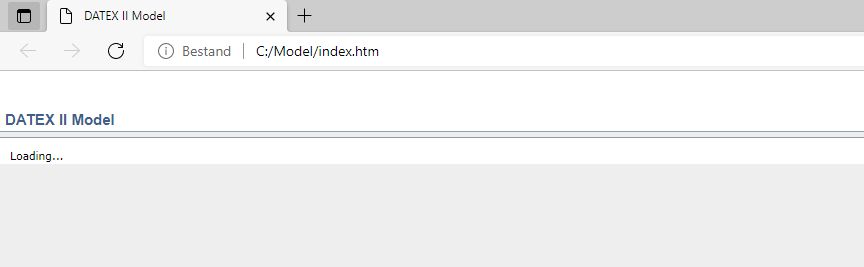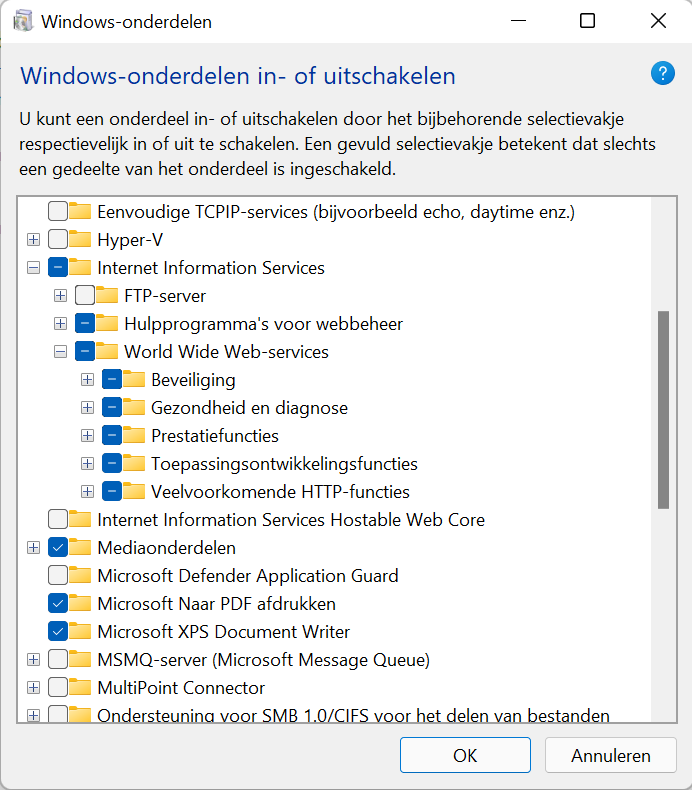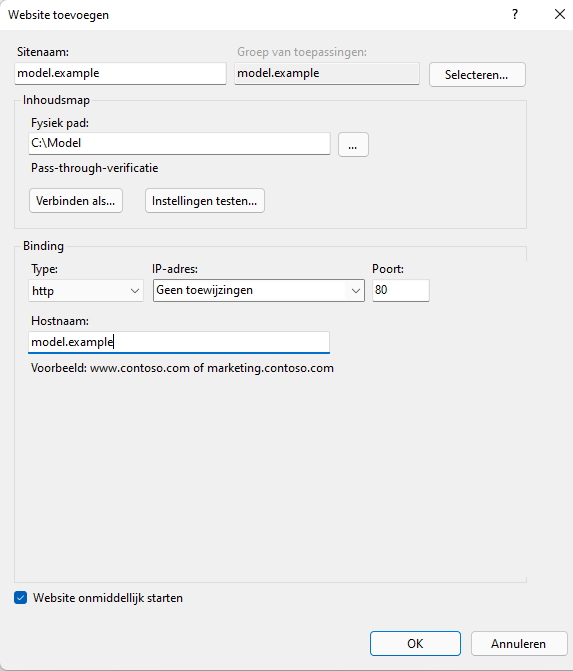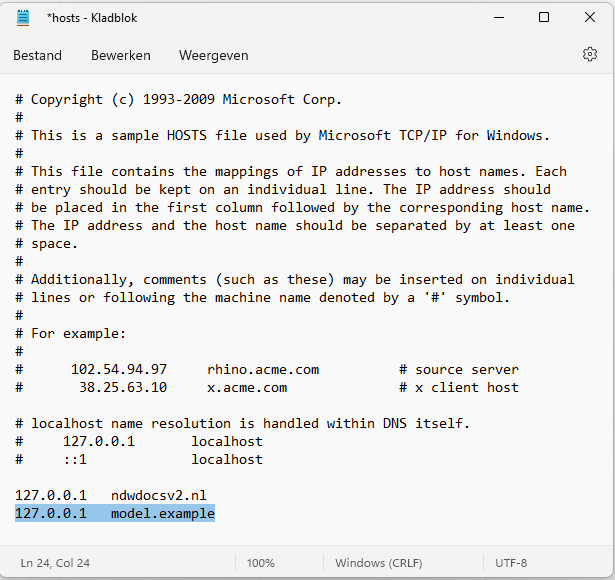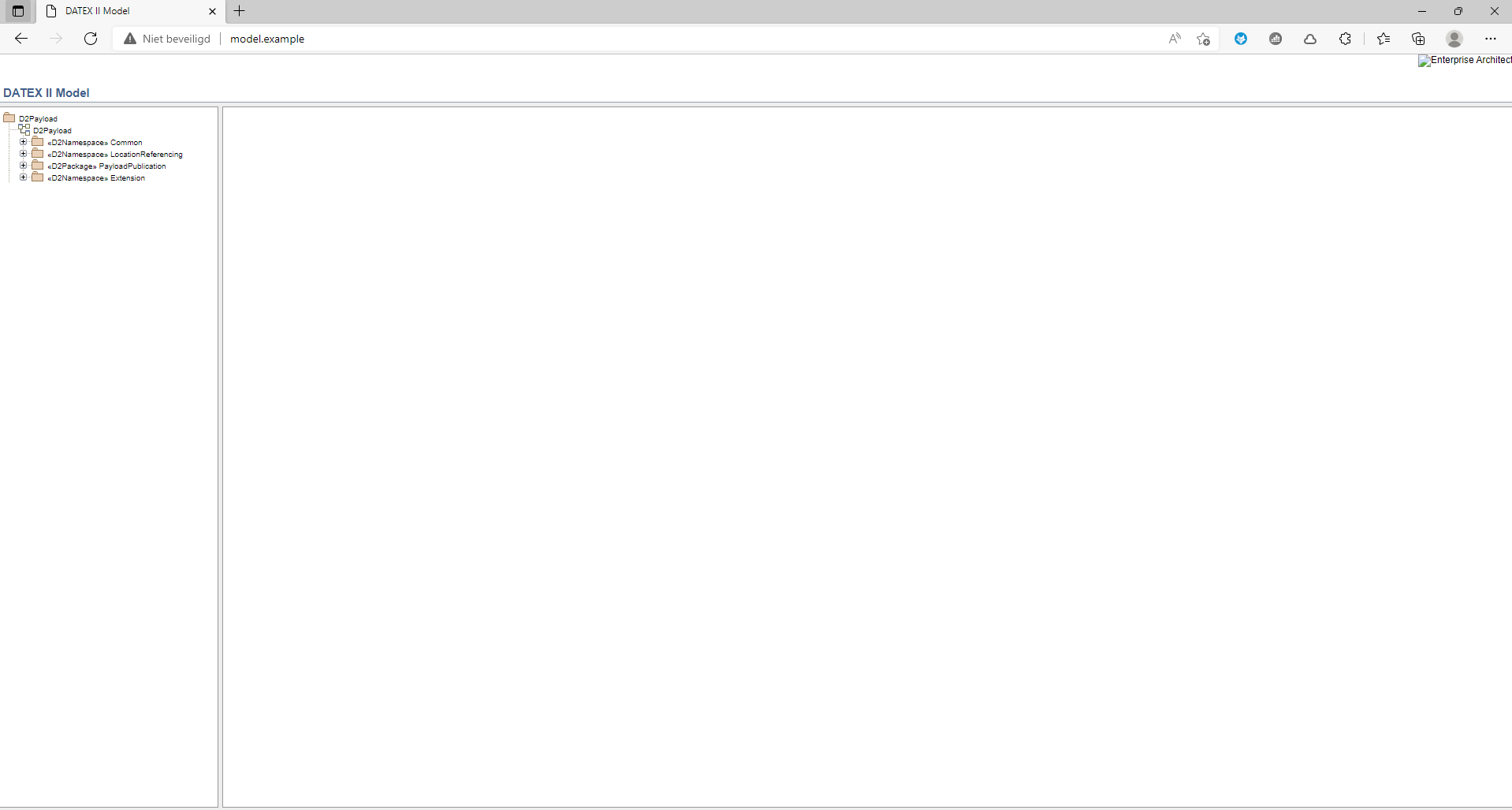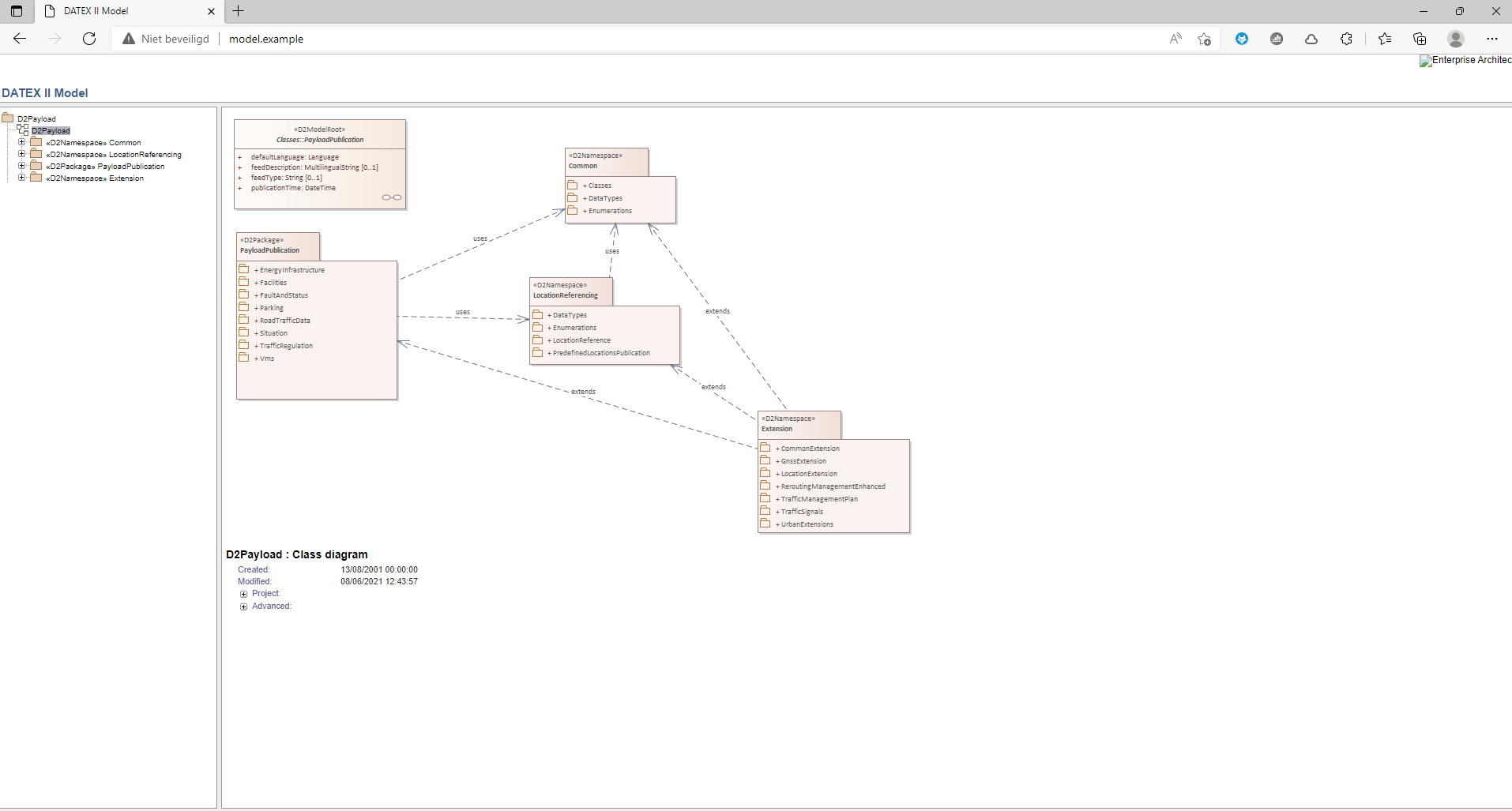Index
How do I browse a DATEX II HTML model locally on my Windows computer?
In this example the html-version of the model is located in the folder c:\Model.
Directly opening index.html from the folder doesn’t work, see below.
Install and configure IIS
The model has to be accessed via a webservice. On Windows computers Internet Information Services (IIS) can be used.
If not installed on your computer, IIS can be installed via Control Panel > Programs > Turn Windows Features on or off. Check the boxes.
After having made sure IIS is installed, launch it from the start menu. The following screen appears.
At the left of the screen select Sites.
Then at the right of the screen select ‘Add website’
The next dialog appears.
Now edit the following elements:
-
Add a sitename for reference.
-
Point the path to the directory where the html model is located, C:\Model.
-
Add a host name, in this case model.example is chosen, in the hostname box.
Change nothing further and press OK.
Edit hosts file
Last step is to edit the hosts file. To do this, run a command prompt as administrator.
Execute:
notepad C:\Windows\System32\drivers\etc\hosts*
Add a line with the blue text.
Save the hosts file.
Start browsing the model
Open your web browser and enter model.example in the address line. The browsable model appears.